Do you know that you can customize the Business Central page to fit your needs using the Personalise feature? The Personalise feature only changes what you see; it does not impact other users.
To
Hide Columns
Suppose
you need to prepare data using the Excel Copy and Paste feature in General
Journal page, and you would like to hide some of the columns on the General
Journal page, you can use the Personalise feature to hide the unused columns.
1.
On the page that needs to be customized, point
out the Personalize feature.
2.
The Personalize feature is active if you see the
Personalization banner appear at the top of the page together with the page
name you are customizing.
To
Move column
Choose
the column that you need to move, then Drag the field and Drop to the position
that you want to.
To
Add Column
1. Choose
the +Field from the Personalising banner.
2.
In the Add Field to Page, drag the field from
the list and drop into the page.
Note: Each page includes a predefined set of fields that you
can display. Use this procedure to add fields or columns that haven't been
previously displayed, or to show fields that you've hidden.
To Save the Personalisation
Once you have done customising the screen, just select Done button, this will save the customisation to your user profile.
To
clear all the personalise changes, select the Clear Personalisation action.
You
can personalise any page that you want in Business Central, not limited to
Journal pages, but to document page too such as Purchase Invoice, General
Ledger Entries and Master Cards too.







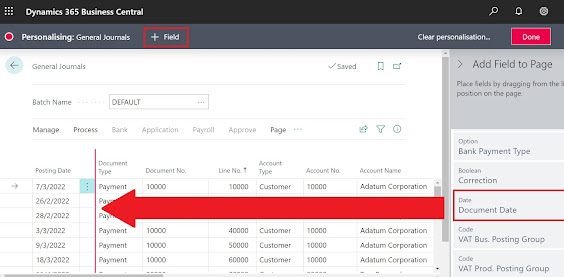




Comments
Post a Comment