Most of the clients that we have come through have the same question asked on why they can’t just maintain 1 posting number series for transaction posting in especially in Journals related page such as General Journals, Payment Journals and Cash Receipt Journals.
The main reason for such design in BC is to prevent gaps in
the document number sequence especially in financial transaction. This feature
come in handy if auditors to check if there are any gaps in the document number
assigned to.
I
will use the following scenario to explain how it works.
A
journal batch was created with the following number series assigned in No.
Series and Posting No. Series. When the entries are being prepared but not
posted, system will assign the document number from “No. Series” – WJV22-00001.
The
following entries are prepared, and BC auto assigns the next document number
based on the No. Series setting in General Journal Batch.
After
reviewing the entries, the entries with Document Number “WJV22-00003” need to
be removed as the entry no longer needed.
Now the batch is going to be posted with the missing gap in Document
Number.
Checking
to the General Ledger Entries, the 3 entries that posted are assigned with another
set of new Number Series from “Posting No. Series” in General Journal Batches.
Noticed there is no gap in posted Document Number although there is gap earlier
before posting.
Question: Using 2 different Document Number series,
how should I know the document that I prepared and posted is still the same document?
Answer: User can enter a unique number in External Document
No. for tracing.
Question:
What if I still want to maintain 1 set of Number Posting Series instead of 2?
Answer:
It will only work if the environment only uses 1 single batch to capture
all journal transaction. If there is more than 1 batch being setup in the
environment and all are using the same Number Posting Series, the first document
number that assigning in each batch will be the same Document Number.
Refer
to the scenario below, with 3 new batch created and assigning with same Number
Series, all first document number will be assigned with same Document Number “JV22-00005”.
BC will not assign next new number until the Last No. Used
field is updated, and it can only be updated if there is successful posting
happened.
If
the user proceeds to post the entry, it will get the following error message: -
“You
have one or more documents that must be posted before you post documents no. XXX
according to your company’s No. Series setup.”



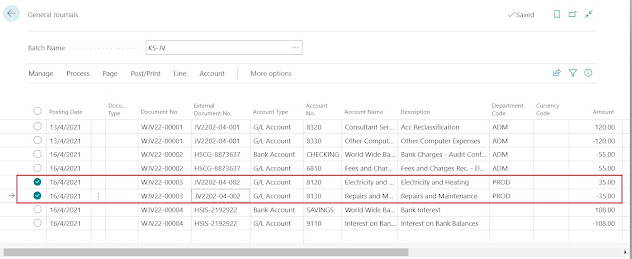


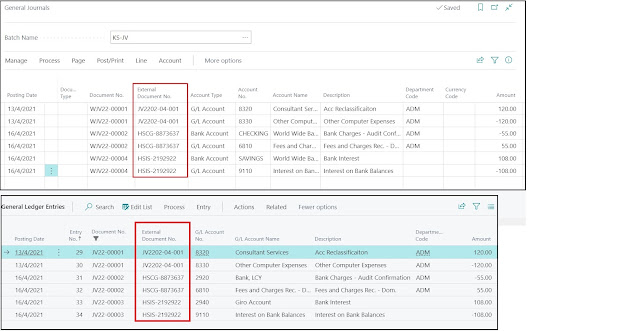



Comments
Post a Comment